Hi Everyone!
I hope I am posting in the correct section. I know that it is possible to write a custom code in Unity so I have the following questions:
1. Imagine a house model in Unity. Would it be possible to have a code which helps to hide/unhide certain objects? For example, letter "W" would hide/unhide all windows, letter "C" would hide/unhide all columns etc.
2. If it would be possible to develop a code for that, what would be the workflow? How would Unity know what is window and what is door?
3. Taking one step further.. Would it be possible to have a code that unhides the next step of the project. For example, the first step would be building foundations. Would it be possible to have a code that would unhide the next step, say, 1st floor floor element, with a klick of a keyboard key? And then with the same key unhide the next step which might be 1st floor walls. And would it be possible with another key go backwards?
4. If such code would be possible, what do you think would be the workflow? How would Unity know which element is in which step?
I am keen to see if this is possible!
I hope I am posting in the correct section. I know that it is possible to write a custom code in Unity so I have the following questions:
1. Imagine a house model in Unity. Would it be possible to have a code which helps to hide/unhide certain objects? For example, letter "W" would hide/unhide all windows, letter "C" would hide/unhide all columns etc.
2. If it would be possible to develop a code for that, what would be the workflow? How would Unity know what is window and what is door?
3. Taking one step further.. Would it be possible to have a code that unhides the next step of the project. For example, the first step would be building foundations. Would it be possible to have a code that would unhide the next step, say, 1st floor floor element, with a klick of a keyboard key? And then with the same key unhide the next step which might be 1st floor walls. And would it be possible with another key go backwards?
4. If such code would be possible, what do you think would be the workflow? How would Unity know which element is in which step?
I am keen to see if this is possible!